E-mail interface
You have the option of sending a transmission order by email to a mobile phone (SMS/push), to a pager, to a fax (including file attachment) or to a telephone (voice message). You can use any mail program (MS Outlook, Gmail, etc.) for this purpose.
Configure & test
The e-mail interface can be activated free of charge. To test please register here
Then log in to complete the setup in your account under Interfaces -> E-mail Interface
Activation and configuration of the e-mail API eCall account
Activate in the menu ‘Account settings‘ –> ‘E-mail access’ the option ‘allow messages via e-mail‘.

Allowed sender addresses: Here it is defined from which email address (sender) it is permitted to send a message via eCall to, for example, a mobile phone.

Settings for SMS messages
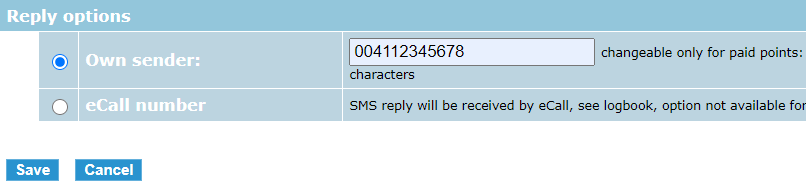
Here you define whether the recipient receives the specified number ‘Reply to number’ as sender or sees a number from eCall (SMS response via eCall) as sender. In the second variant, the recipient has three days to reply to this number so that the reply can be delivered to the sender.
Settings for push messages
Under Access settings, click the hand icon on Threema to access the sender and recipient settings..
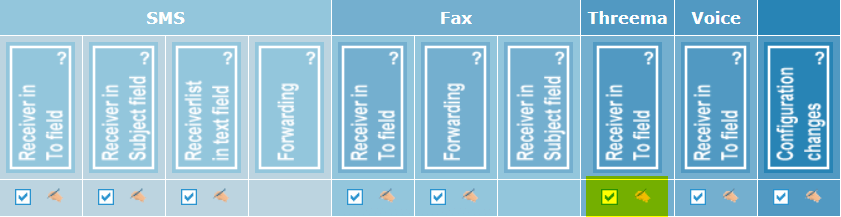
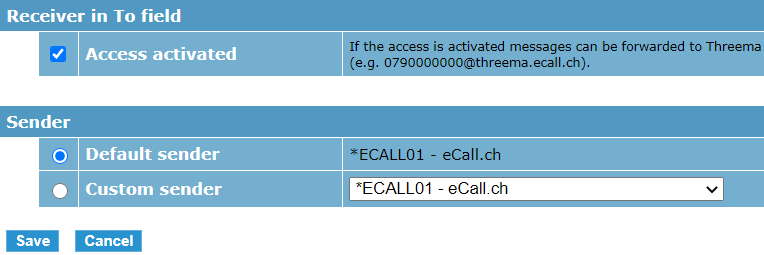
Here you can activate forwarding for a push messages to a Threema recipient in the To field. In addition, a default sender or a custom sender can be set up.
Settings for fax messages
Here you have the option of defining, for example, the sender or the number of delivery retries. You have the same options as for the settings in the web interface.
For explanations of each fax setting, click here.
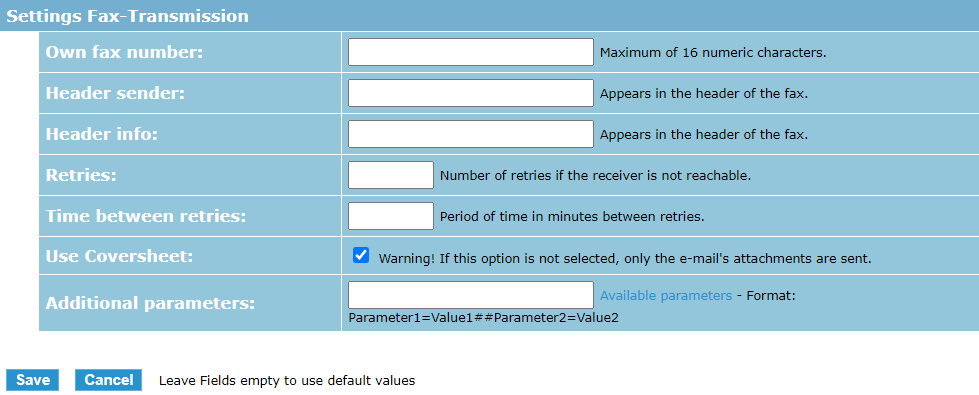
Procedure for sending SMS, fax and push messages
1. Choose format:
The most commonly used formats:
- Format 4: Numbers in ‘To:’-box for text message / pager
- Format 6: Numbers in ‘To:’-box for fax messages
Special formats:
- Format 1: Recipient in the subject box
- Format 2: List of recipients in the text box
- Format 5: Forwarding
- Format 7: Numbers in ‘To:’-box for voice messages
- Format 9: Numbers in ‘Subject:’-box for fax messages
- Format 11: Push-receiver in ‘To:’-box
Additional commands: By inserting certain keywords (commands) in the e-mail, you can trigger additional actions.
Further information on additional commands can be found here in the help portal.
2. Start the mail program and create a new message
Start your mail programme and compose a message using one of the formats.
Important information about the e-mail interface
- For security reasons, we strongly recommend that you specify a security string for each activated format.
► Here you can find detailed information about this - To send messages by e-mail, you have to activate the checkbox ‘I consent to messages being sent by e-mail via my eCall account’ under the menu item “Settings” (see 1. Configuration).
- Please note that the length of the transmitted message depends on the recipient and on your account type
(mobile phone: max. 160 – 1600 characters / pager: max. 80 characters). - With the prepaid account up to 5 senders, with a business contract up to 5000 senders and/or
optionally also e.g. *@xy.ch (wild chars), can be defined. - After opening your account, only format 4 is available. If you have an eCall private or eCall business account, you can also activate other formats in the personal settings.
- As sender address, your e-mail must contain an address that you have entered in the list of allowed sender addresses in your personal settings (see Allowed sender addresses).
May we advise you personally?
